Most Recent Apple-Device-Support Exam Questions & Answers
Prepare for the Apple Device Support Exam (SUP-2024) exam with our extensive collection of questions and answers. These practice Q&A are updated according to the latest syllabus, providing you with the tools needed to review and test your knowledge.
QA4Exam focus on the latest syllabus and exam objectives, our practice Q&A are designed to help you identify key topics and solidify your understanding. By focusing on the core curriculum, These Questions & Answers helps you cover all the essential topics, ensuring you're well-prepared for every section of the exam. Each question comes with a detailed explanation, offering valuable insights and helping you to learn from your mistakes. Whether you're looking to assess your progress or dive deeper into complex topics, our updated Q&A will provide the support you need to confidently approach the Apple-Device-Support exam and achieve success.
The questions for Apple-Device-Support were last updated on Jan 17, 2025.
- Viewing page 1 out of 28 pages.
- Viewing questions 1-5 out of 141 questions
Which device can you use to unlock your Mac computer's screen saver and approve authentication requests from macOS and other apps?
You can use your Apple Watch to unlock your Mac computer's screen saver and approve authentication requests from macOS and other apps, without having to enter a password. This feature is called Auto Unlock and Approve with Apple Watch, and it requires that you have an Apple Watch with watchOS 6 or later, a Mac with macOS Catalina or later, and that both devices are signed in with the same Apple ID using two-factor authentication. To turn on this feature, you need to go to System Preferences > Touch ID & Password > Apple Watch and enable the option next to the name of your watch. Then, whenever you wake your Mac from its idle state or an app requires authentication, you can double-click the side button of your Apple Watch to unlock or approve the task.Reference:
Unlock your Mac and approve requests with Apple Watch - Apple Support
Authentication Services | Apple Developer Documentation
Approve App Authentication Requests with Your Apple Watch in Catalina
Select Three.
In MacOS on APFS volumes, when are FileVault encryption keys generated?
During the first login by a user on the Mac: This happens when FileVault is turned on during the initial Setup Assistant process. The user's password and the hardware UID are used to protect the class key, which wraps the volume encryption key. The user's password is also used to generate a personal recovery key, which can be used to unlock the volume if the user forgets their password or their account is deleted.
When a user turns on FileVault: This happens when FileVault is turned on later from the System Settings. The user's password and the hardware UID are used to protect the class key, which wraps the volume encryption key. The user's password is also used to generate a personal recovery key, which can be used to unlock the volume if the user forgets their password or their account is deleted. An anti-replay mechanism prevents the old key (based on hardware UID only) from being used to decrypt the volume.
During user creation: This happens when a new user is added to the Mac after FileVault is turned on. The new user's password and the hardware UID are used to protect the class key, which wraps the volume encryption key. The new user's password is also used to generate a personal recovery key, which can be used to unlock the volume if the user forgets their password or their account is deleted.
Scenario
You're troubleshooting a third-party app that frequently quits on your Mac. You've determined that the issue occurs across all user accounts.
What should be your next step in troubleshooting the app's issue?
Use this image to answer the question.
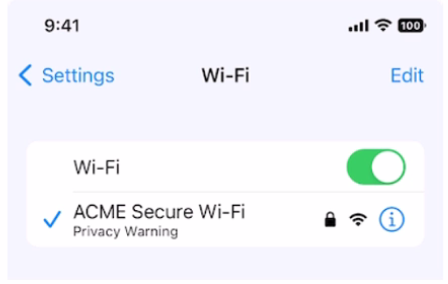
What does this iPhone Privacy Warning message indicate?
Unlock All Questions for Apple Apple-Device-Support Exam
Full Exam Access, Actual Exam Questions, Validated Answers, Anytime Anywhere, No Download Limits, No Practice Limits
Get All 141 Questions & Answers